AI Prompts for Better Anki Flashcards - Twenty Rules & Best Practices
Anki MCP includes built-in prompts that guide AI assistants on how to help you create better flashcards and conduct effective study sessions.
What Are Prompts?
Prompts are pre-written instructions that tell the AI assistant how to approach specific tasks. When you activate a prompt, the AI receives detailed guidance on best practices, workflows, and principles to follow.
Think of prompts as expert coaching for your AI assistant - they ensure consistent, high-quality help every time.
Available Prompts
📝 anki_review
Purpose: Guides the AI through interactive review sessions
This prompt helps the AI:
- Present cards one at a time without spoiling answers
- Wait for your response before revealing the answer
- Explain concepts when you get stuck
- Adapt to your learning pace
- Track your progress through the session
Best for:
- Daily review sessions
- Catching up on due cards
- Focused study time
How to use:
- Click the attachment button (+) in the input field
- Select “Add from Anki MCP Server”
- Choose “Anki review” from the list
- Tell Claude which deck you want to review
Example:
You: *Activates anki_review prompt*
You: "Let's review my Spanish deck"
Claude: I'll help you review your Spanish deck. Let me get your due cards...
[Shows first card question]
What's your answer?
You: [Your answer]
Claude: [Reveals answer and provides feedback]
Rate this card: Again / Hard / Good / Easy🧠 twenty_rules
Purpose: Applies evidence-based principles for creating effective flashcards
Based on Dr. Piotr Wozniak’s “Twenty Rules of Formulating Knowledge” from SuperMemo research, this prompt ensures your flashcards are optimized for long-term retention.
Key principles applied:
- Simplicity - One concept per card
- Clarity - Unambiguous questions
- Atomicity - Break complex topics into simple pieces
- Mnemonics - Memory techniques and associations
- Optimization - Perfect wording for spaced repetition
Best for:
- Creating new flashcards from learning materials
- Converting notes or textbooks into cards
- Studying for exams
- Language learning
- Professional certifications
How to use:
- Click the attachment button (+) in the input field
- Select “Add from Anki MCP Server”
- Choose “Twenty rules” from the list
- Provide the material you want to learn
Example:
You: *Activates twenty_rules prompt*
You: "Help me create flashcards about the French Revolution"
Claude: I'll help you create effective flashcards following evidence-based
principles. Let's break down the French Revolution into atomic, memorable cards.
[Creates optimized flashcard sets with clear questions, simple answers,
and mnemonic devices where appropriate]How Prompts Work
In Claude Desktop
Step 1: Click the attachment button (+)
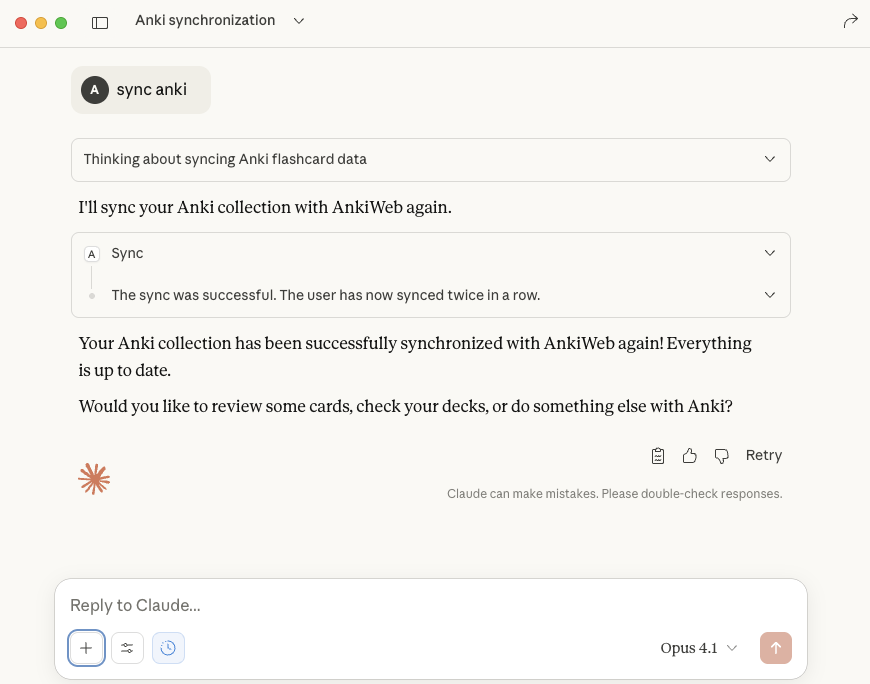
Step 2: Open “Add from Anki MCP Server”
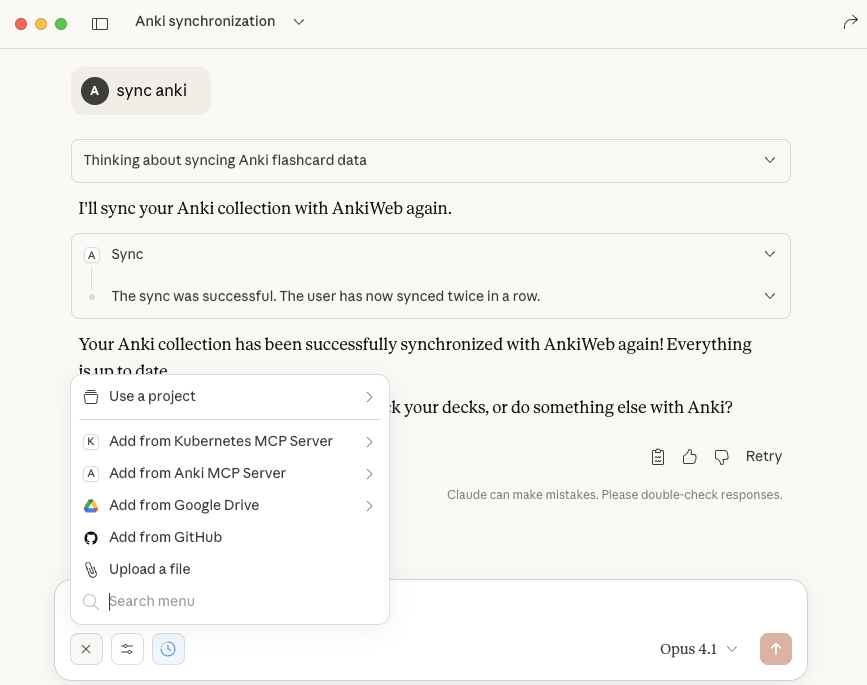
Step 3: Select your prompt
You’ll see available prompts including “Twenty rules” and “Anki review”.
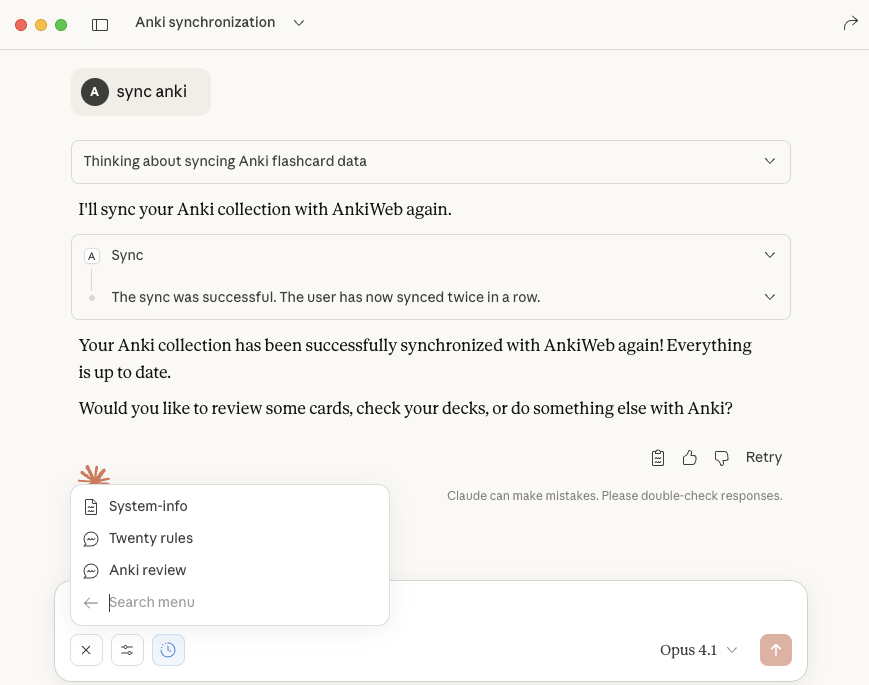
Step 4: Start working
The prompt content is attached to your conversation. Claude now has the guidance it needs!
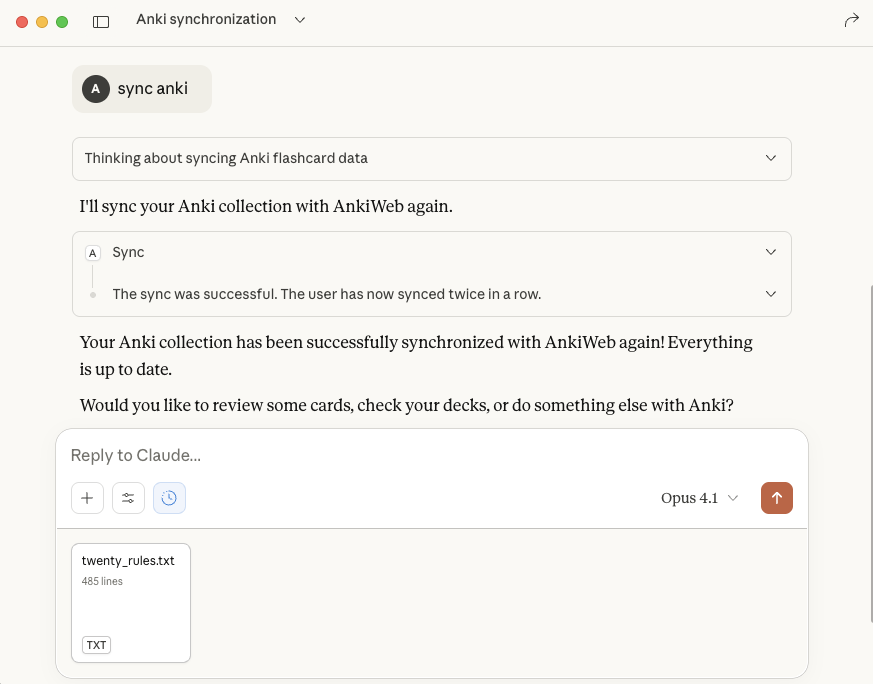
What happens next:
- Tell Claude what you want to do
- The AI follows the prompt’s instructions automatically
- Continue chatting naturally - the guidance persists throughout the conversation
- You can attach different prompts anytime by repeating the process
Research and References
The twenty_rules prompt is based on:
“Twenty Rules of Formulating Knowledge” by Dr. Piotr Wozniak
- Creator of SuperMemo (the algorithm behind Anki)
- Pioneer in spaced repetition research
- Decades of empirical research on memory formation
Read the original article: → supermemo.com/en/blog/twenty-rules-of-formulating-knowledge
Feedback and Suggestions
Have ideas for new prompts? Let us know!